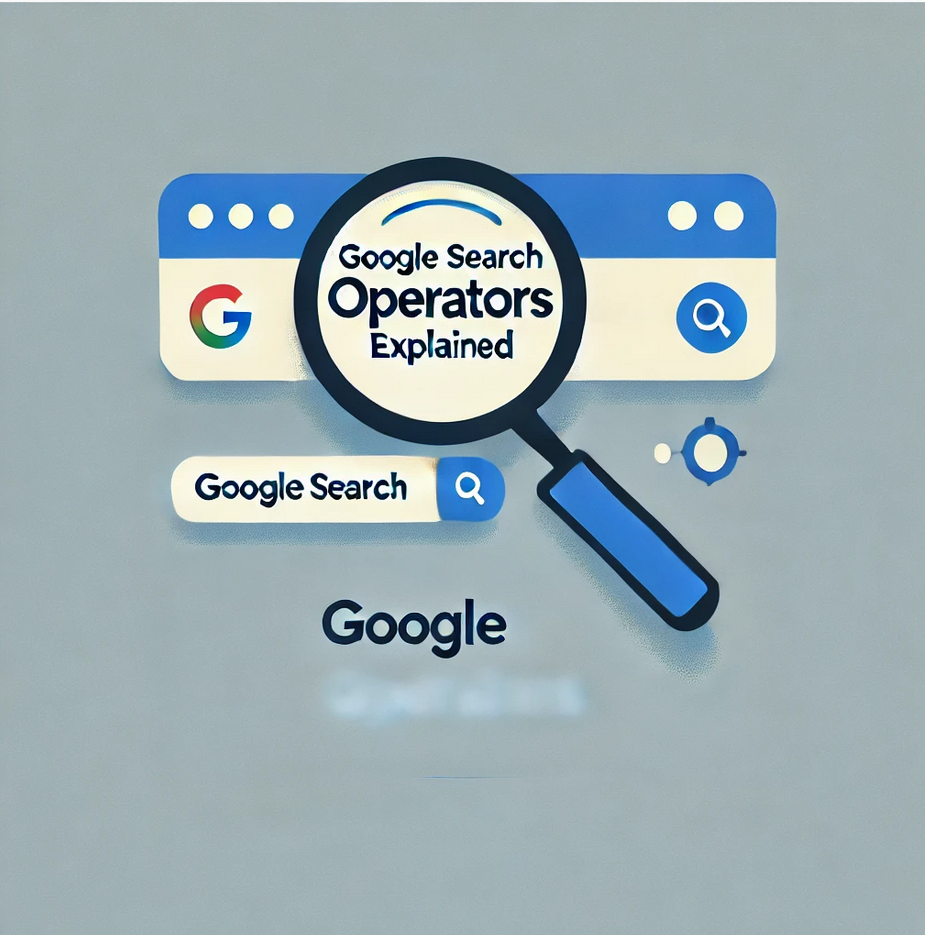Advanced search operators in Google really let users dig into their searches and come out with precisely what they need. Such specialized commands and characters can be used in an attempt to refine a search so that only the most precise results are returned without having one sift through pages of irrelevant results. Advanced search operators will be especially useful for SEO professionals looking to optimize content, analyze competition, and look for new link-building and outreach opportunities.
Below is an in-depth guide as regards different Google search operators and how you can leverage them for SEO purposes. Understand each operator and find several actionable ways of applying them. Now, let’s go through this list and explore these possibilities in depth to enhance your SEO workflow.
Google Search Operators: The Complete List
Each search operator serves a unique function, allowing for different ways to search, filter, and locate information. Here, I’ve divided the operators into three categories based on their current functionality:
- Working: These operators work as expected and always give the same results.
- Unreliable: Though not officially deprecated, these operators can sometimes produce inconsistent or unreliable results. Not working: These operators were deprecated by Google officially and do not work as expected anymore.
Working Operators
Following are the working operators which are very useful in SEO:
| Search Operator | Functionality | Example |
|---|---|---|
| “” | Find exact matches for a phrase or word | “steve jobs” |
| OR or | | Search for results containing either term | |
| AND | Search for both terms together | jobs AND gates |
| – | Exclude specific terms | jobs -apple |
| * | Wildcard for any word or phrase | steve * apple |
| () | Group multiple terms together | (ipad OR iphone) apple |
| define: | Find the definition of a term | define:entrepreneur |
| cache: | View the most recent cached version of a page | cache:apple.com |
| filetype: or ext: | Locate specific file types like PDFs | apple filetype:pdf |
| site: | Restrict results to a particular domain | site:apple.com |
| related: | Discover websites related to a domain | related:apple.com |
| intitle: or allintitle: | Find pages with specific keywords in the title | intitle:apple |
| inurl: or allinurl: | Locate pages containing specific terms in the URL | inurl:apple |
| intext: or allintext: | Find pages with terms in the page content | intext:apple iphone |
| weather: | Check weather information for a location | weather:san francisco |
| stocks: | Find stock information for a ticker | stocks:aapl |
| map: | Show Google Maps results | map:silicon valley |
| movie: | Search for movie-related information | movie:steve jobs |
| in | Convert between units | $329 in GBP |
| source: | Find results from a particular news source | apple source:the_verge |
| before: and after: | Narrow results by date | apple before:2007-06-29 |
Unreliable Operators
These operators work inconsistently, and results may vary. Some operators yield useful results, while others don’t always work as expected
| Operator | Functionality | Example |
|---|---|---|
| #..# | Search within a range of numbers | iphone case $50..$60 |
| inanchor: or allinanchor: | Find pages with specific terms in anchor text | inanchor:apple |
| AROUND(X) | Locate terms within X words of each other | apple AROUND(4) iphone |
| loc: and location: | Search results by location | loc:”san francisco” apple |
| daterange: | Filter results by a range of dates | daterange:11278-13278 |
Deprecated Operators
Google has officially deprecated these operators, so they no longer function as expected.
| Operator | Functionality | Example |
|---|---|---|
| ~ | Include synonyms in the search (dropped in 2013) | ~apple |
| + | Search for results mentioning an exact word or phrase (dropped in 2011) | jobs +apple |
| link: | Search for pages linking to a particular domain (dropped in 2017) | link:apple.com |
| info: | Search for information about a specific page (dropped in 2017) | info:apple.com |
| id: | Same as info: (dropped in 2017) | id:apple.com |
| phonebook: | Search for someone’s phone number (dropped in 2010) | phonebook:tim cook |
| # | Search for hashtags on Google+ (dropped in 2019) | #apple |
Practical Applications of Google Search Operators for SEO
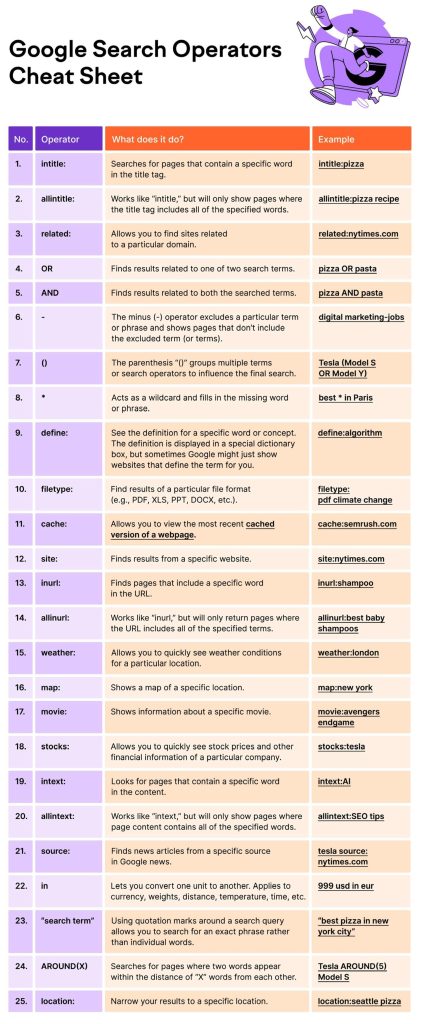
Now that we’ve reviewed each operator, let’s explore several practical ways to use them for SEO and content marketing.
- Troubleshooting Indexing Problems
One of the most effective ways to diagnose indexing issues on your website is by using the site: operator. By simply entering site:yourwebsite.com into Google, you can view all the pages that Google has indexed from your domain. This method provides an immediate overview of your site’s visibility in search results.
To uncover more specific issues, consider combining the site: operator with others. For example, running site:yourwebsite.com filetype:pdf will display all PDF files indexed on your site. If sensitive materials like lead magnet PDFs are appearing in these results—especially if they are intended to be gated behind an email form—it’s a clear sign that action is required. I recommend addressing this by implementing a noindex directive using the X-Robots-Tag in the HTTP header or directly in the meta tags of the file.
Additionally, the Search Console Index Coverage Report can complement your troubleshooting. This tool provides detailed insights into indexing errors, such as crawl anomalies or pages excluded by robots.txt. Combining this with the site: operator allows you to pinpoint and address indexing gaps comprehensively.
- Competitor Analysis
The related: operator is a powerful tool for discovering sites similar to your competitors. By entering related:moz.com, for instance, you can identify websites that share overlapping audiences with Moz. This insight allows you to uncover direct competitors, as well as tangentially related sites that cater to the same market.
Once you have a list of related domains, dive deeper using the site: operator. For example, running site:competitorwebsite.com enables you to analyze the type of content they produce, categorized by sections. Look for patterns—what topics do they prioritize, and which types of posts perform well? This evaluation can reveal content gaps and inspire ideas for creating more competitive and authoritative resources. For instance, if your competitor frequently publishes beginner-friendly SEO guides, you could differentiate by creating advanced, data-driven case studies.
- Finding Guest Post Opportunities
Guest posting remains a valuable strategy for building authority and backlinks, and search operators simplify the process of finding opportunities. Using a query like intitle:"write for us" inurl:write-for-us [your niche] can help you locate websites actively seeking guest contributors. For example, if you’re in the digital marketing niche, running intitle:"write for us" inurl:write-for-us digital marketing will return pages listing guest posting guidelines for sites within your domain.
To refine your results, add specific keywords to your search. For example, intitle:"write for us" inurl:write-for-us SEO case studies narrows down opportunities relevant to specialized content. This approach saves time and ensures you’re targeting the most suitable platforms for your expertise.
Another method involves analyzing prolific authors in your niche. If an industry leader frequently contributes to blogs, use inurl:author/[author's name] to track their published work. This tactic not only identifies potential guest posting sites but also provides insight into which types of content resonate with your target audience.
4. Finding Resource Pages for Link Building
Resource pages are goldmines for link building since they are generally curating and linking to valuable content. Use intitle:resources inurl:resources [your topic] to find these pages. For example, intitle:resources inurl:resources coffee brewing may show up with resource pages about coffee. If you have your own high-quality resources to share, pitch them to these pages and get a backlink.
- Controlling Indexed Files
It’s important to ensure that only intended content is indexed on Google. Use the filetype: operator combined with site: to find unwanted indexed files, such as downloadable PDFs that should be gated. If sensitive files are appearing in search results, use the x-robots header to set these files to noindex so Google won’t index them.
6. Finding Email Addresses for Outreach
Many professionals share their email addresses on Twitter, so it’s a pretty good place to find contact details for outreach. Use site:twitter.com [name] email to find specific mentions of someone’s email address. For example, site:twitter.com “Tim Soulo” email could show you any public mention of Tim Soulo’s email address on Twitter.
- Internal Linking Opportunities
Internal linking helps your site for SEO and passing link equity, but more importantly, it helps users navigate your content. Use “site:yourwebsite.com “keyword”” to find internal linking opportunities where certain keywords are mentioned. For example, if you want to link to a page on your site about “SEO tips,” search in Google for site:yourwebsite.com “SEO tips” and check out the relevant pages where you can add contextual links to your target page.
- Track “Best of” List Mentions of Your Brand
To find out if your brand is in “best of” listicles, use this search: intitle:”best [product type]” -[your brand]. Example: If you work at an email marketing software company, you’d search intitle:”best email marketing tools” -YourBrandName. Results show possible listicles your brand isn’t in yet, so you’re able to reach out and try to get included.
- Competitor Review Mentions
To learn which sites review your competitors, use allintitle:review ([competitor 1] OR [competitor 2]). For example, allintitle:review (mailchimp OR aweber) brings up reviews of MailChimp and AWeber. Contact those sites to find out if they’ll review your product, too. 10. Answering Related Quora Questions
Quora is a good platform to create brand awareness and get potential users. Use “site:quora.com inurl:[topic]” to find questions in your industry. For example, “site:quora.com inurl:fitness” will return health and fitness questions. Answering popular questions can help drive traffic to your website, establishing authority.
- Monitoring Publication Frequency of Competitors’ Content
Ever wondered how often your competitors are publishing content? Combine the site: operator with before: and after: to filter posts within a date range. For example, site:competitorsite.com before:2024-12-31 after:2024-01-01 will show you all posts published on a competitor’s site in 2024. That will let you benchmark your publishing frequency and stay competitive. Last Words Knowing advanced search operators can be very insightful. The key to really harnessing these operators, though, lies in trying out different combinations and experimenting with ways to help your workflow. From indexing problems to finding new outreach opportunities and analyzing competitors, these are powerful allies in the quest of getting SEO work done. Take some time to play with these commands and see what information you can find. And don’t be afraid to combine operators to narrow the results further.
Conclusion
To anyone involved in SEO or digital marketing, advanced mastery of Google search operators is a game changer. Employing these tools allows you to go beyond the surface-level searches and instead find just what you are looking for with ease and accuracy. This means that troubleshooting indexing problems, discovering content opportunities, competitor analysis, improving outreach strategies are all needed when one has a strong SEO plan.
From basic syntax like site: and intitle: to combining operators and analyzing competitor publication strategies, there is a wide range of possibilities. This versatility is what makes them equally important to beginners as well as experienced professionals.
Not all of them work consistently though; some have been deprecated completely. Being aware of such nuances will enable you to use the most reliable tools rather than wasting your efforts on commands that no longer serve any purpose.
I want you to try out these operators with your own SEO jobs. Use them together, change them for particular searches and add to your most loved tools such as Google Search Console, SEMrush or Ahrefs etc. for more useful information. Go ahead and learn about these techniques so that you are able to get a head start in making your business succeed online.